Organizing
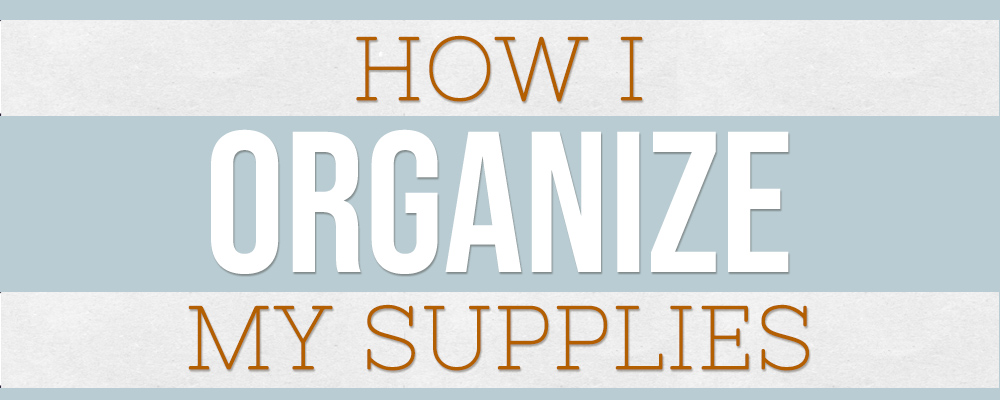
Most everyone who knows me will tell you I’m a “Type A” personality with some “OCD” tendencies. For example, I organize my spice rack alphabetically. Drives some people nuts. So, it shouldn’t come as a surprise to find out I’m pretty fussy about organizing my digital supplies/projects.
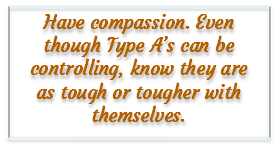
Organizing supplies can be a very subjective process. There’s really no right or wrong way to organize. The important thing is to organize in some fashion. I don’t believe there’s one plan that works for everybody. It’s such a personal thing, sort of like how you organize your pantry or clothes closet.
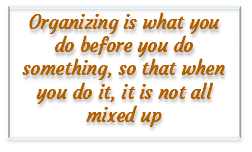
But here’s what works for me. On my hard drive I have my basic folder system set up. From the very beginning I created one main folder named Digital Scrapbooking Supplies. Within that folder I’ve always organized my supplies first by “store” (place of purchase). Within each store folder I then organize by kit/product name.
Since designers often sell at more than one store, this makes it a little easier for me to ensure I don’t make duplicate purchase of a product. I do this by simply searching for that product name within the Digital Scrapbooking supplies folder. Some people organize by designer rather than store to cut out duplicate purchases. But I’ve seen more than one designer “re-brand” over the years so that’s not necessarily “fool-proof” either…LOL.

Within each product’s folder I then organize by whatever files are included for that product. If you’ve purchased any digital scrapbooking supplies you know you’ll receive files in a variety of ways but most often the designer breaks the files up by product type: cards, elements, papers, solids, word art, templates, etc. So that’s just how I store them.
I’ve always felt like I would rather keep things for one kit/product in the same folder to maintain integrity of whatever theme that product was created. Again…this is what works for me. Trust me there’s no right or wrong way – it’s truly all about your preference. Paramount above all is, whatever plan you come up with you just need to stick to it.
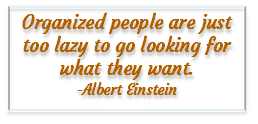
There are a lot of people who always sort things strictly by product type. They do this so things like bows, buttons, cards, flowers, leaves, word art, etc. – all have their own folders. This then would allow for going to one folder to find for all the bows or buttons regardless of designer/theme.
Not only did this seem terribly tedious to me it also went against my desire to keep things for one kit/product in its own folder to maintain “theme” integrity of that product. But you have to decide what works for you. This organizing or “sorting” by product type can be very beneficial but time consuming if you have as many supplies as I have amassed over the years (more than I’m willing to admit).

But I did find a great way to achieve the best of both worlds. I discovered an amazing digital asset management product – ACDSee Photo Studio. This software lets me “tag” all of my papers & elements into a variety of categories all without moving them from one place to another. It’s a lot to go into for a blog post but I’d be happy to answer any questions if you’d like more information. Please just use the “Message Me” page to send me your question(s).
The short version is I can keep my supplies “physically” organized by Store, Kit/Product Name, then Product Type within the kit. I can still “virtually” organize by theme and/or type.
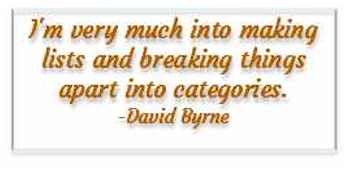
Now, using the ACDSee software I create categories for all of my elements and papers. When I first started using ACDSee I created a list of all the elements that I’d likely want ready access to. Things like accents/transfers, alphas, arrows, bows/knots, Brads, Brushes, Fasteners, Cards, Clusters, Frames, Masks, etc. My list is fairly long (perhaps too) so I’m not going to include the whole thing. But that should give you an idea of how to start.
I then did the same thing with my papers: Solids, Abstracts, Artsy/Multi-Media, Beach/Seascape, Bokeh, Checks/ Gingham, Circles, Damask, Diamonds, Dots, Embossed, Floral, Gesso, Glitter, etc. Again, my list goes on & on.
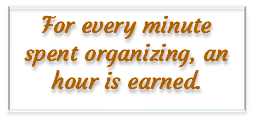
But these lengthy lists of categories have saved me a ton of time when I’m working on a project. By using ACDSee, I now have one place I can go to look for every single bow that I own. All without having to physically move things from one folder to another.
And since I use ACDSee to manage all of my supplies I can create “collections” to group products by a given theme; such as various seasons, holidays, events, specific designers, Disney, beach, etc.
There are many great programs and ideas out there to help you manage your digital supply collection. If you’re not inclined to get involved in using yet another piece of software, I’d at least encourage you to look into some ideas to jumpstart your organization skills. You might try searching the internet for “How To Organize Digital Scrapbooking Supplies”. When I was writing this, I tried just that and it came back with over a dozen YouTube videos and countless site links.
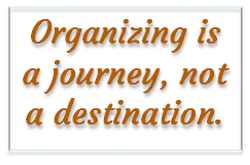
The last thing I want to emphasize for you is that it is really easy to get overwhelmed with the task of organization. You could end up spending so much time on it that you never get any scrapping done. Please don’t feel like you have to be the poster child for organization! I spent a lot of time on my own system because I was teaching others how to do this. I’ve also spent years refining it and I worked on it slowly over many months.
I learned that just doing a little bit at a time is SO much better than doing nothing at all. Eventually, it adds up to something useful. And if what you are currently doing for organization is working for you – no need to change it!
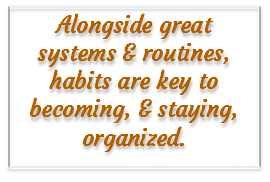
I do firmly believe that the key to good organization is to continually keep it updated. When I buy something new, I try to file it (and tag it in ACDSee) as soon as possible. It really takes very little time to keep this file system up to date and tidy. I will admit that it took quite a long while to set up my current file structure (and then all the ACDSee categories) the very first time but it has been so worth the effort.