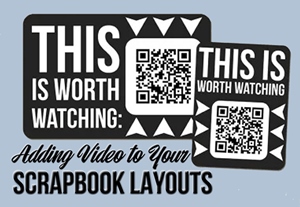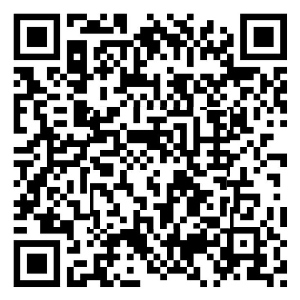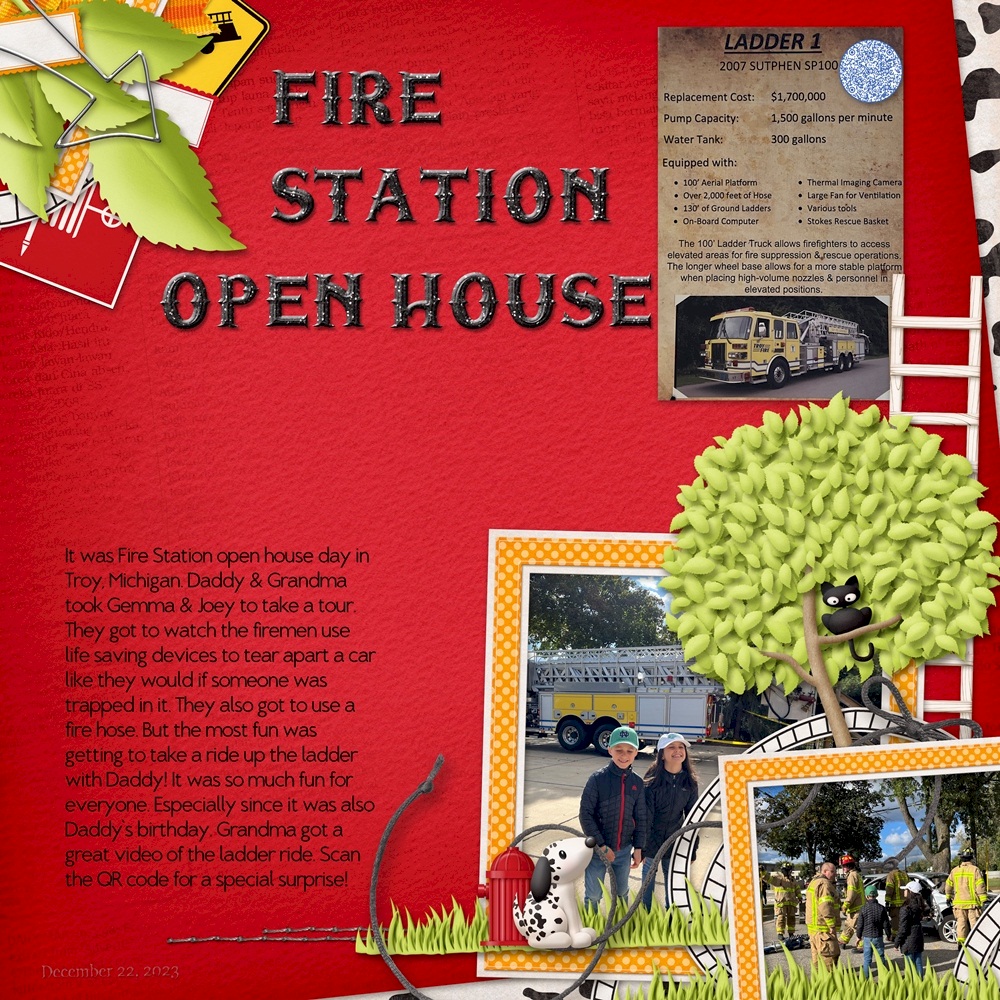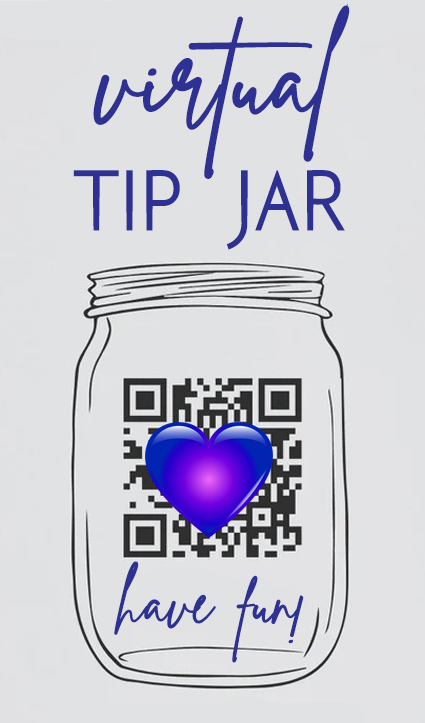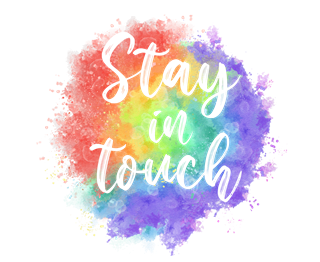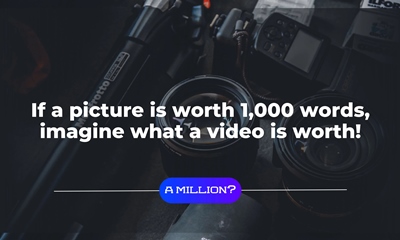
More Than Photos
“A picture is worth a thousand words” is an adage in multiple languages meaning that complex and sometimes multiple ideas can be conveyed by a single still image, which conveys its meaning or essence more effectively than a mere verbal description.
According to Dr. James McQuivey’s calculations, a one-minute video is equal to 1.8 million words. Whether or not you believe that, this is an important question to ponder as video continues its rise as one of the most highly consumed forms of content on the web. You may have noticed this trend — if you open your Facebook newsfeed, you’re bound to see at least a few friends’ Stories or other videos, each automatically playing and vying for your attention. And lest we forget TikTok!
Video is an effective means of communicating with your audience, regardless of where you use it. Whether you’re sharing a video through an email, using TikTok, or placing one on other social media forums, video can be a compelling addition to your digital sharing arsenal.
Add A Video
Whether or not you agree with Dr. McQuivey, it is indisputable that video makes a bigger impact than a single photo. Have you ever given thought to adding a video to a layout?
Sometimes your photos just can’t say it all! Luckily it is so easy to take video these days. Sometimes you only have a video that represents the completeness of a meaningful memory or event. And sometimes, only a video can accurately tell the story of what took place.
Scrapbook pages are not just for still images, did you know that? You CAN include videos in your layouts. Today’s tip is about how to do that and it’s just 3 easy steps using a QR code. And this can be done on both digital and traditional scrapbook pages!
What is a QR code?
In simple terms it is a 2-dimensional code. It doesn’t just read left to right, but from top to bottom as well. It allows you to fit a lot of information into a small space. (QR stands for Quick Response).
QR codes can be read by most mobile devices these days, using your camera. You scan the code directly from your camera or with an app, and it links you to the corresponding material. For us, that will be a link to a video!
Step #1 – Upload Your Video
Upload your video to YouTube or other online video hosting site. If you don’t want it on a video hosting site you can upload your video to any site that you wish so long as it accepts and plays video. I used my Google drive. Dropbox should also work.
Once your file is uploaded, you’ll need to copy the link (URL) provided by the hosting site. Each site has different ways to do this and also different “security” options. You’ll just need to be careful about how you set up any restrictions for accessing the link. In general, you should be able to set it so anyone that has the code (link) will be able to access the video.
NOTE: If you use YouTube & don’t want your video to become the next YouTube sensation you can make it “Unlisted” instead of “Public”. This will allow you, and your family & friends, to find the video with the link but it won’t show up on searches.
Step #2 – Make A QR Code
There are several websites available online. I used UNIQODE to create mine. It is free to use. Two other recommended generators are QR Code Monkey & Unitag. There are many other options so feel free to search for others if you’d like.
Some code generators have more options than others. Such as code templates, the ability to add a comment or logo, etc. All of them will need the link that points to wherever you’ve stored your video online.
Using UNIQODE I entered the link for my video and selected a code template and simply had to click on the “Download QR Code” button. My QR code was immediately downloaded as a PNG file.
If you’d like, you can scan this code to watch my little video.
NOTE: I caution you to not make any changes to the downloaded PNG (other than re-sizing) as you could render the code in-operable.
Step #3 – Add It To A layout
And here’s my layout about my grandkids going to the Fire Station Open house and “riding the ladder”. It will be so fun for them to be able to watch that video from their scrapbook page.
Note: This layout was created using “Fired Up” by Kristin Aagard. You can see more details about the layout in my gallery.
Incorporating QR codes into your scrapbooking projects can take your pages to the next level by adding an interactive element. With just a simple scan, your readers can access additional content that enhances the memories you’ve captured on your pages. So why not give it a try?
Get creative and start experimenting with QR codes in your scrapbooking projects today.
Some Extra Tips About QR Codes
If you’re not a digital scrapper you can print out your QR code and attach it to your traditional scrapbook page.
You can place the code directly onto your scrapbook page if you make digital layouts, or print it on a sticker or label that you can attach to your printed page. Be sure to place the QR code in a prominent location on your page so that it’s easy to scan.
Before sharing your layout with others, be sure to test your QR code to ensure it’s working correctly. Use a smartphone or other mobile device equipped with a QR code scanner app to scan the code and ensure that it’s linking to the correct content. If necessary, make any adjustments to your code and retest it until you’re satisfied.
Above all else…have fun adding a video to your layout!
And, if you have any questions, need a bit of help, or want to make a suggestion about future topics you’d like me to cover please don’t hesitate to “Message Me”.
Thanks for reading this week’s Tuesday Tip. If you want to stay informed about new posts, just click “Follow Me” to stay in touch. I hope you have a wonderful week!