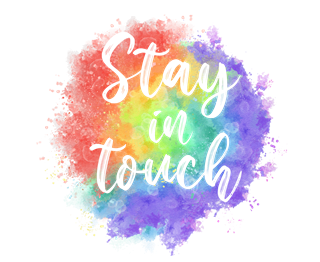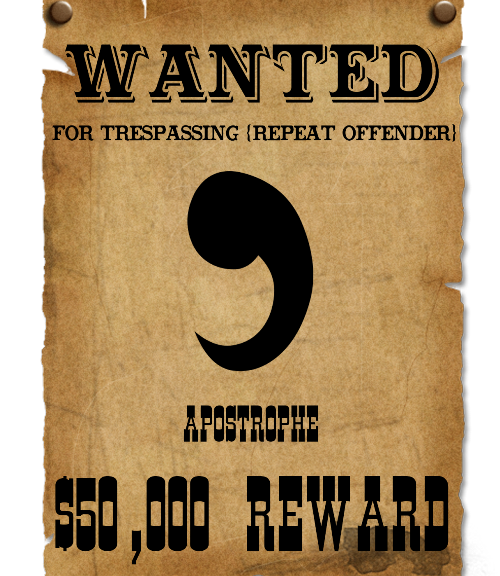
Trespassing Apostrophe
Last month my oldest grandson had a special occasion and I was making “favor” tags when I encountered a little challenge using a script font. I’ve run into this before but not very often and thought I’d share a quick little tip…
Spacing Punctuation Correctly
Whenever I add an apostrophe inside a script font, it looks unnatural to break the script with the apostrophe. See the image below.

When we write something by hand, our script letters generally flow with no break and we add the apostrophe in the appropriate place once we’ve completed the word. Typically, when we’re typing a word with a script font, we use a “tracking” (spacing between letters) setting that keeps the letters touching. At least I do…this makes it look more like actual handwriting. If we type the apostrophe as part of the word, we end up with the unnatural break in letters as shown above. Note: The font used for this example is Caitlin Angelica.
There are actually a couple different ways you can fix this trespassing apostrophe…
Change The Tracking
In a lot of cases when working with a script font you will want to change the tracking of the letters so they flow together contiguously. Using the same word as above you can see that I had to set the tracking to -10 so the letters touch.
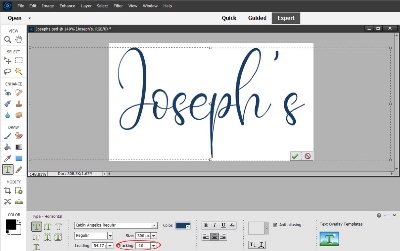
To fix that errant apostrophe, all I have to do is select only the letter before the apostrophe, the apostrophe & the letter after and change the tracking on only those characters. I changed the tracking to -55 and this looks so much better.
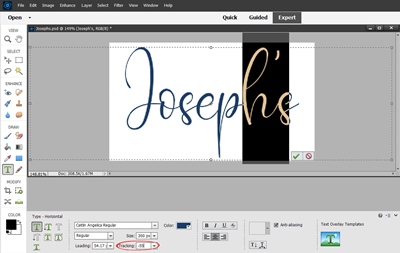
Now, you do have to be really careful when you change the tracking so you don’t end up with the letters getting so close together that they overlap as you can see in the image below.
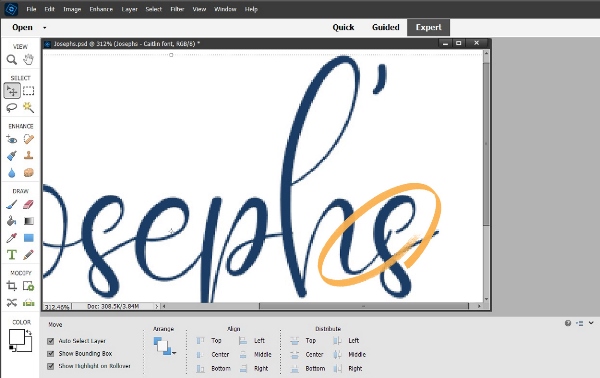
Changing tracking can sometimes get a bit tricky so there is another, easier (at least I think) alternative.
Create A Separate Layer
Type your script text without the apostrophe and set your tracking so that the letters all touch appropriately. Now create a new text layer with only the apostrophe.
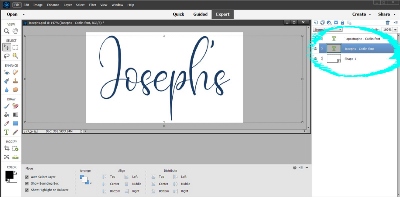
Then all you have to do is place the apostrophe in the right spot. You don’t have to fool with adjusting the tracking and the script is not broken.
NOTE: Some fonts may also need to have the apostrophe layer rotated 180 degrees. You will only be able to do this if the apostrophe is on its own layer.
Single Most Important Tip About Appropriate Spacing
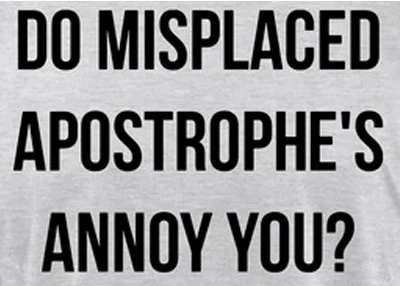
Pretty cool tip, huh? With just a little extra work when using script fonts you can always be sure your punctuation looks natural. Just remember to watch your spacing if you choose to go with adjusting the tracking.
And, if you have any questions or need a bit of help, please don’t hesitate to “Message Me” for some assistance.
Thanks for reading this week’s Tuesday Tip. If you don’t want to miss the next post, just click “Follow Me” to stay in touch. I hope you have a GREAT week!