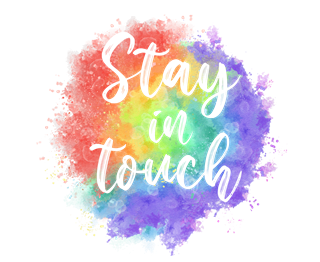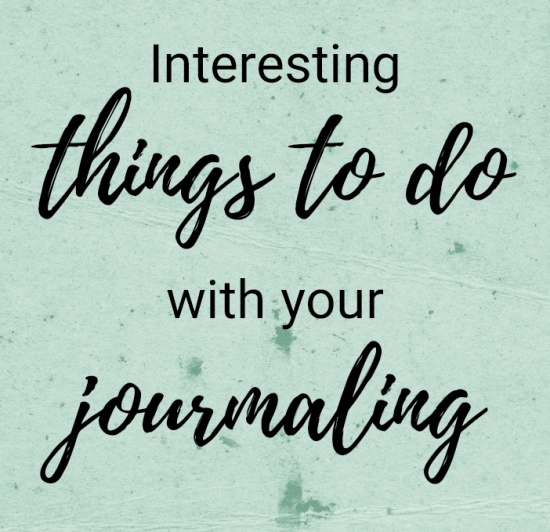
Get Creative With Your Text
I know that you are already familiar with how to change the color of journaling. You simply use the color picker in the text options. And of course, you already know to use light journaling when placing it on dark paper and dark journaling when placing it on light paper. It’s very easy to just change the color of the font, right?
But have you ever considered clipping paper to your journaling?
Variegated Text
Here we have some generic text. You’ve likely seen this verbiage as filler for paragraphs in multiple places.
Trivia fact for the day: This dummy text is widely used in laying out print, graphic or web designs. The passage is attributed to an unknown typesetter in the 15th century who is thought to have scrambled parts of Cicero’s De Finibus Bonorum et Malorum for use in a type specimen book. Laying out pages with meaningless filler text can be very useful when the focus is meant to be on design, not content.
Back to working with the plain text…
All you have to do is choose a paper with multiple blocks of scattered color and clip it to your journaling. I’m going to use a variegated leaf pattern I found at Creative Fabrica:
A quick reminder before I proceed, I use Photoshop Elements (PSE) so everything that follows was done using that software. I’m fairly certain you can accomplish all of this in most any graphics editing software. Just look for tutorials on clipping paper using your chosen package.
I clipped the paper to the text and here is the result:
It’s not so easy to see the effect on this plain white background so I changed the background to orange to give you a better idea. Now it shows up much better:
With this orange background it’s much easier to see the variegated effect. Any paper that has blocks of assorted colors will work for giving a variegated look. You might try some interesting plaids, watercolor patterns or other bold multi-color prints.
Let’s look at another example.
Ombre Text
I’m going to use the same plain text as above. This time I’ve selected an ombre wood patterned paper from “My Anchor” by Digital Scrapbook Ingredients.
Here is the result:
It’s fairly easy to see (even on the white background) the gradual change in color from top to bottom. The best papers to use for achieving this effect are those that contain a gradual blending of two or more colors. You may need to resize the paper so that all colors in the ombre are represented.
Of course, you could also clip a Photoshop gradient layer to your text for the same effect, but clipping a paper is faster and, I think easier! Now, one more example…
Striped Text
I’m once again going to use the same plain text as above. This time I’m going to use a striped paper from “Jolly By Golly Paper” by Cosmo Cricket:
Here is the result:
Look at that lovely striped effect. Yes, you could just go in and change the color of each line of text. But by using paper you can sometimes end up adding texture and depth that might not be possible by just changing the text color.
You do have to be sure to use a paper that has stripes of equal width so that the color of each stripe will align with each line (or a group) of type. You will definitely need to resize your paper on this one! And you may also look at changing the leading to increase/decrease the amount of space between each line of text.
Some journaling may not lend itself to changes in leading. You will need to evaluate each instance and decide if just re-coloring the text would be easier.
Journaling On Stripes
There is one other way to do some striped journaling to showcase your story on a striped background paper. Here I have a layout that was made using a bold stiped background:
Note: I created this spring layout using the “My Sweet Girl” collection (including templates) by Cindy Ritter Designs.
Here’s a close-up of the final journaling on the layout:
The key to this technique is to choose a good striped background paper (preferably only 2 colors). Ones with high contrasting dark and light horizontal stripes are the best choice. It is imperative that the stripes be uniform or this technique will not work (at least not easily). Thin stripes will make reading your journaling difficult, so make sure the stripes are thick enough for at least two lines of journaling per stripe.
Once you’ve created your layout and know what journaling you want on the stripes, it’s time to place your journaling over the stripes. In the example above I used a poem by Frances Ellen Watkins Harper that was already broken up in “stanzas” very nicely.
VERY Important Note: You need to be certain that you won’t be moving your journaling around on the page before you follow the remaining steps.
Using the Horizontal Type tool in PSE, I created a text box starting at the top of one stripe and ending at the bottom of a stripe far enough down so that it would hold all of journaling.
I selected an easy-to-read journaling font (April Flowers Regular). To fit my stripes, I set the font size to 60, the Leading to 60, and the Tracking to zero. I chose to Center align my text but you can align it right or left if you choose. For color I initially chose a vibrant lime green so I could easily see all of the text over the stripes. Again, you can choose whichever color will make it easy to see on the stripes’ colors of your paper. Then I added the poem.
You may need to adjust the leading value between lines and paragraphs based on the size of the stripes in your paper.
Once I had all of the poem in the text box I did need to go in and adjust the Leading value but only between the paragraphs. Here’s a close up of what it looked like before I made the adjustment:
The Leading was throwing things off. So, I selected only the very last edge of the last line in one paragraph and the blank line before the next paragraph as shown below:
In the Text Tool Options, I changed the Leading to 30. And it worked out perfectly. I then did this for all of the paragraphs’ breaks.
Here’s a close-up of the journaling spacing after the adjustment:
You’ll need to set all of the font options appropriate for the size (& perhaps color) of the stripes on your paper. As for the Leading, you may want to try changing it one point at a time either increasing or decreasing to achieve the proper spacing. Just be careful so you don’t end up with a line of journaling that falls across the border of two stripes.
Once you have all the journaling proper lined up on the stripes you can do one of two things:
- Change the color of the font in each paragraph (or set of lines) to be the color of the alternate stripe. In my case, the text on the purple stripe was changed to white and vice versa.
- Alternatively, you can place a copy of your striped paper over the text layer and clip it to the text. Then use the up/down arrow keys to move the striped paper until all of the journaling appears on the proper (opposite) colors. This option ensures that the text is the exact color of your paper’s stripes.
And as I mentioned above with clipping stripes to text, some journaling may not lend itself to changes in leading. Another option could be to just manually break your journaling into separate text boxes then color and place them appropriately on the stripes. A little more work but it may be worth it in the end.
Final Notes
Once you’re happy with the effect you’ve chosen, you might also want to play with beveling your font ever so slightly. This will make the effect just that much more pronounced. Especially on the ombre effect.
Just look at the difference when I apply a 90-degree lighting angle & select an upward bevel sized at 21 pixels:
I know I’ve cautioned about adding bevels and/or shadows to text, especially journaling. But every once in a while, it’s okay to break that rule. Just always be sure that the lighting angle on your bevel matches that of the rest of your layout!
Most Important Tips About Altering Journaling
Don’t limit your self to using these techniques on journaling text. You can do some of these effects on titles and word art as well.
With both of the striped paper options, you need to be certain that you won’t be changing the text any more. Every change to the text could change how the journaling breaks over the colors.
Clearly, these kinds of alterations may not have widespread usage but they are definitely interesting.
As I frequently say, just have fun experimenting. You never know what a creative approach to altering text can do for a layout.
And, if you have any questions or need a bit of help, please don’t hesitate to “Message Me” for some assistance.
Thanks for reading this week’s Tuesday Tip. If you want to stay informed about new posts, just click “Follow Me” to stay in touch. I hope you have a wonderful week!